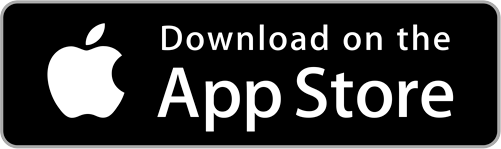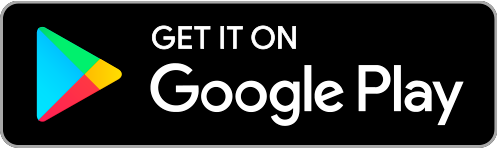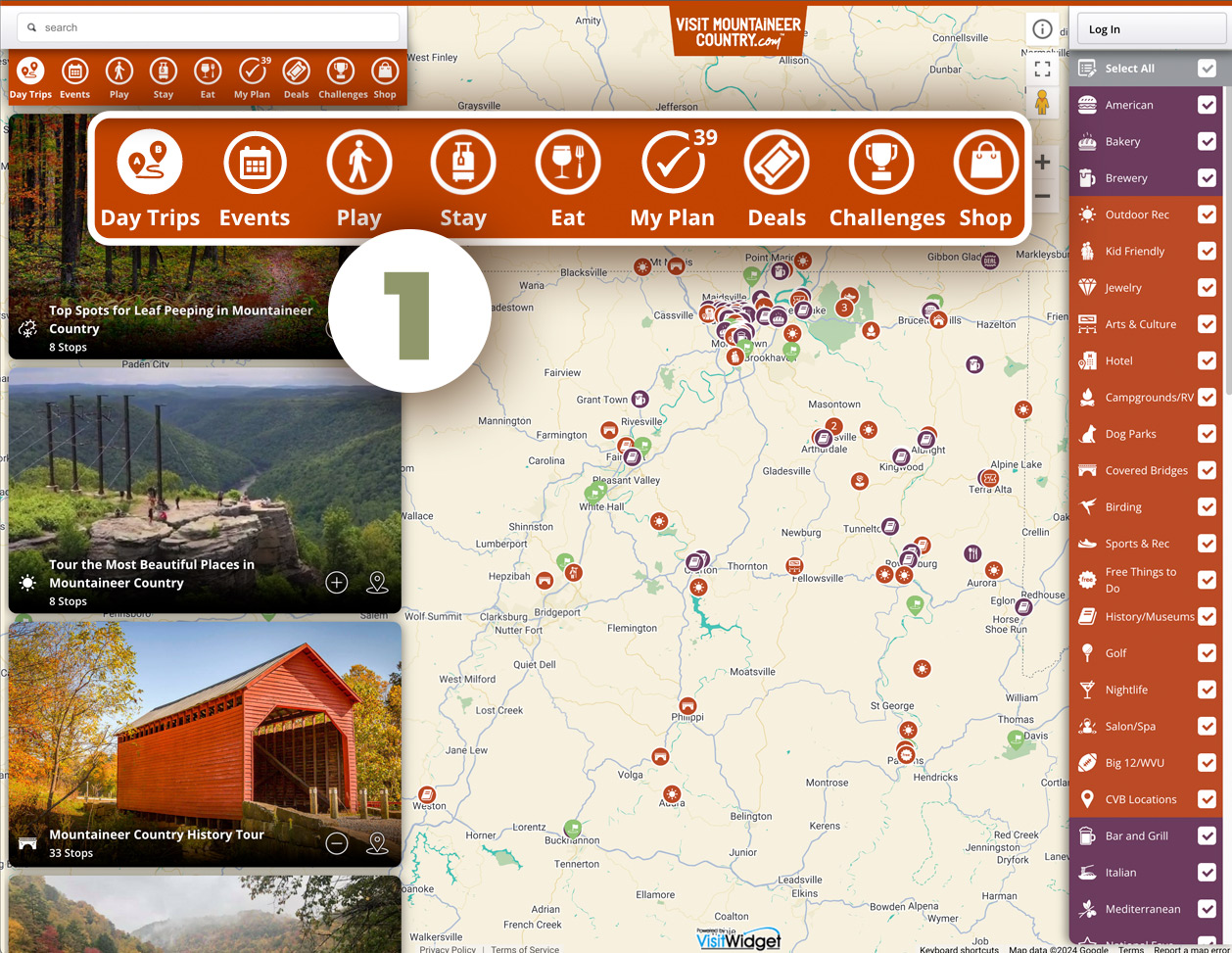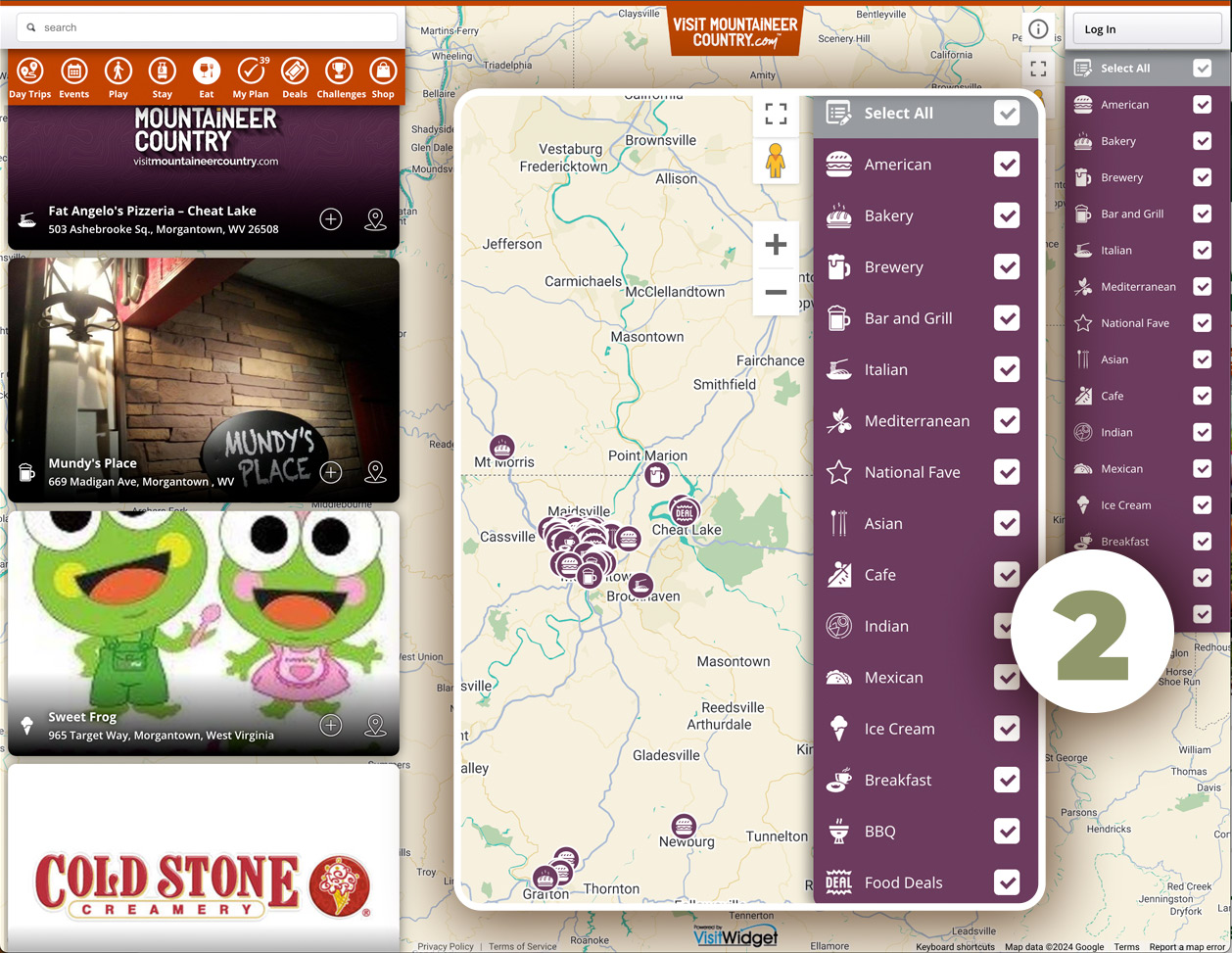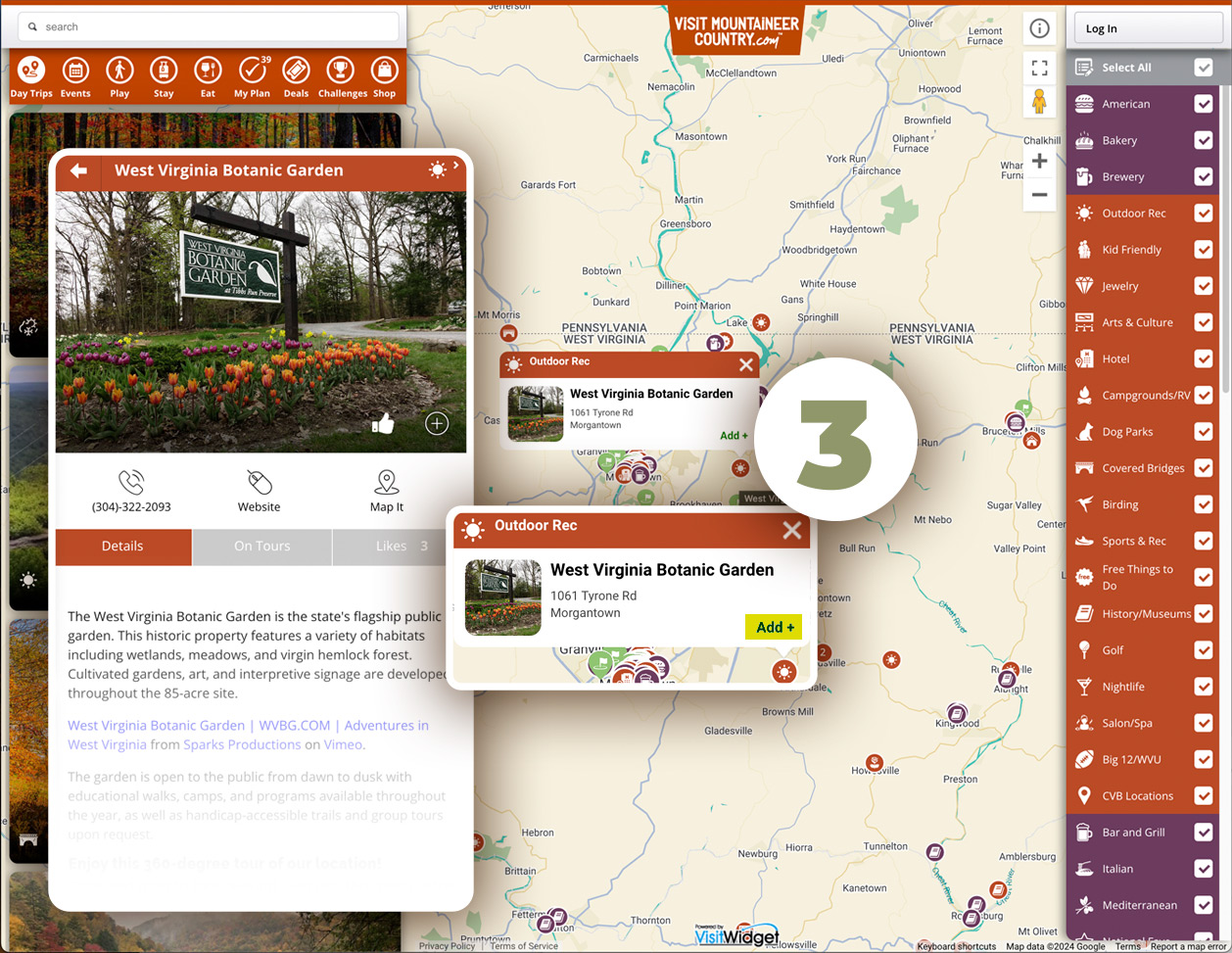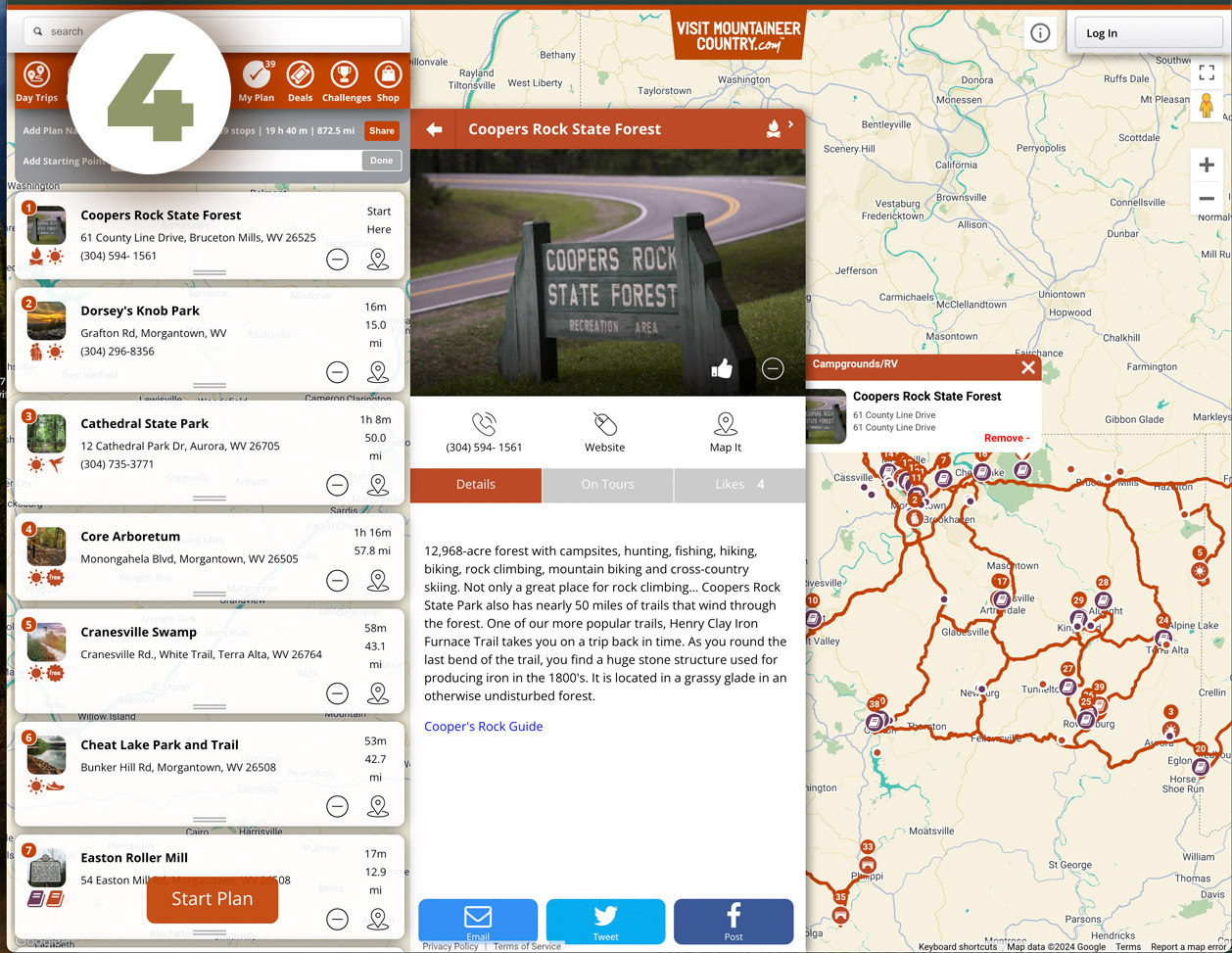PLAN YOUR VISIT TO MOUNTAINEER COUNTRY, WV
-
Map Out Your Next Visit Through Mountaineer Country
Planning the perfect getaway in Mountaineer Country is easy and fun with our new Trip Planner App, an interactive mobile app to map everything you want to see and do during your visit!
First, download the app to your mobile device! This saves your plan. If you don’t download the app now, you’ll be prompted to sign up for an account after making three selections for your itinerary.
DOWNLOAD NOW
Use the VMCCVB Trip Planner App, available for free in the Apple App Store and the Google Play Store. Browse the area’s local hotels, gear shops, restaurants and scenic overlooks to create your perfect wilderness excursion.
-
You can easily plan your visit, save destinations to your itineraries, or try one of our challenges or pre-made itineraries in the app. Just Click the Visit Mountaineer Country Planner app icon to get started, it’s in the lower right corner of every page!
CLICK THROUGH OR SWIPE each slide below to learn more about using the app online — or check out our video guide for using the app on your mobile devices.
Are there any pre-established itineraries I can access?
Click the “Day Trips” icon for pre-planned itineraries. Once added to “My Trip,” you can add stops, delete stops, or change the order of the stops.
How do I know if a business is open?
You can click on a pin or on a block listing to access the business website.
How do I share my itinerary with others?
Once you create a plan, click on “My Plan” and click the “Share” button.
I don’t see a pin on the map for the listing I selected.
You might have to make the map smaller (zoom out) to display a bigger area in the viewport.